
For most of us, our iPhones or iPads are used numerous times a day, every day, and have been for years. Over time, that device has accumulated a lot of sensitive data and information, such as messages, photos, videos, contacts, credit cards, passwords, and so much more. That’s why it’s important to make sure you have a backup of all of your important stuff so you can get rid of it before you sell it off or hand it down to someone else.
If you have a new device, you’ll want to make sure that you get everything transferred over to your new great iPhone or iPad first. Then, before you sell or give away your old device, you’ll want to wipe all personal data and erase your iPhone or iPad, so no one else has your private information. Thankfully, iOS makes it super easy to do, and all you need is a few minutes and several taps of the finger.
How to back up your iPhone or iPad before wiping it
Before you do anything else, you’ll need an up-to-date backup of your iPhone. iCloud automatically creates a backup overnight as long as you’re plugged in and on Wi-Fi, but a manual backup will make sure you’re absolutely up to date. That way, you can ensure your data is somewhere safe before you erase your iPhone or iPad.
- Make sure your iPhone or iPad is connected to Wi-Fi. (If you’re low on power, plug-in the device as well.)
- Launch Settings from the Home screen.
- Tap on the Apple ID banner at the top.
- Tap iCloud.
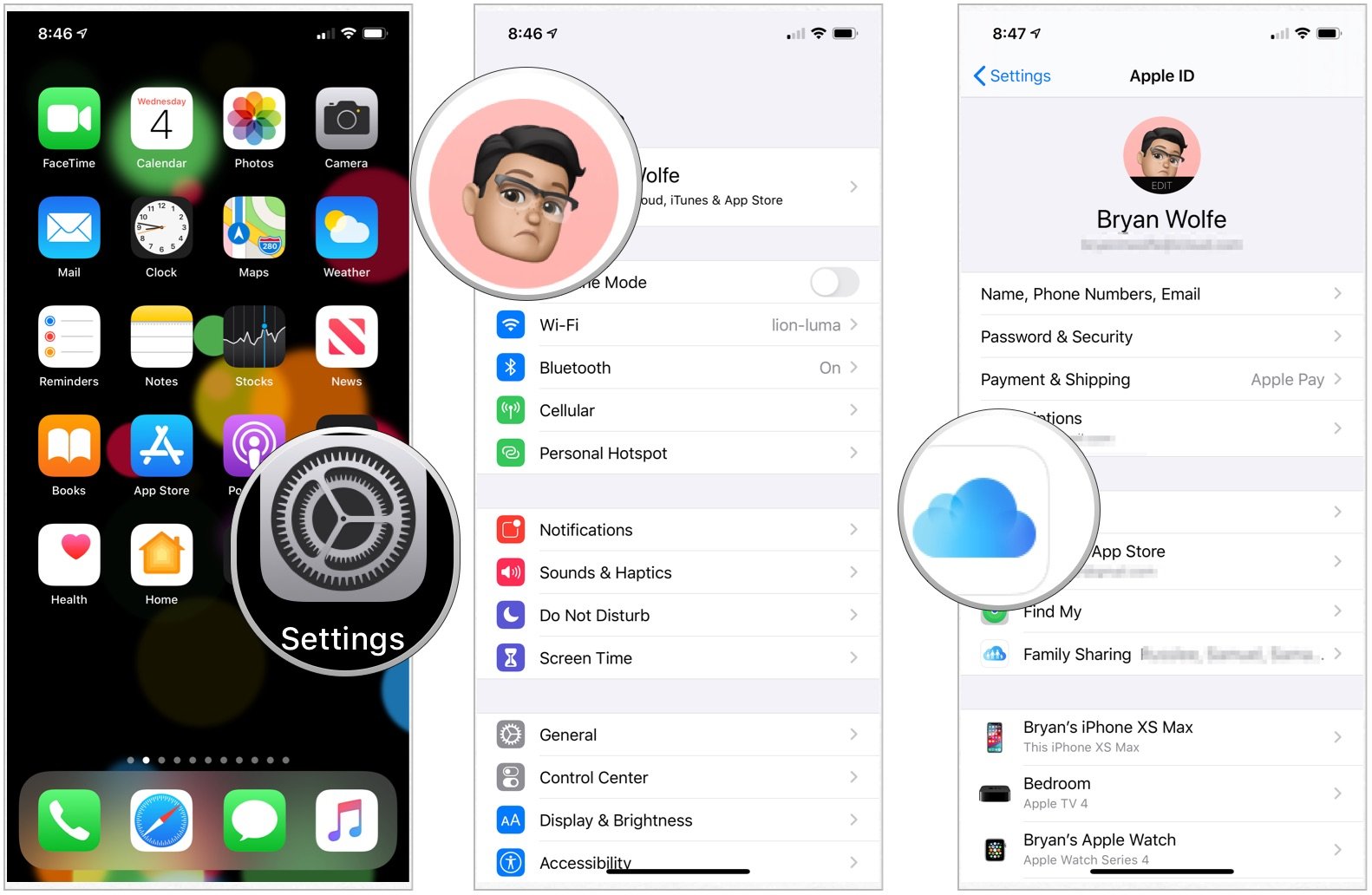
- Scroll down and tap iCloud Backup.
- Tap the switch to turn it on.
- Choose Back Up Now.
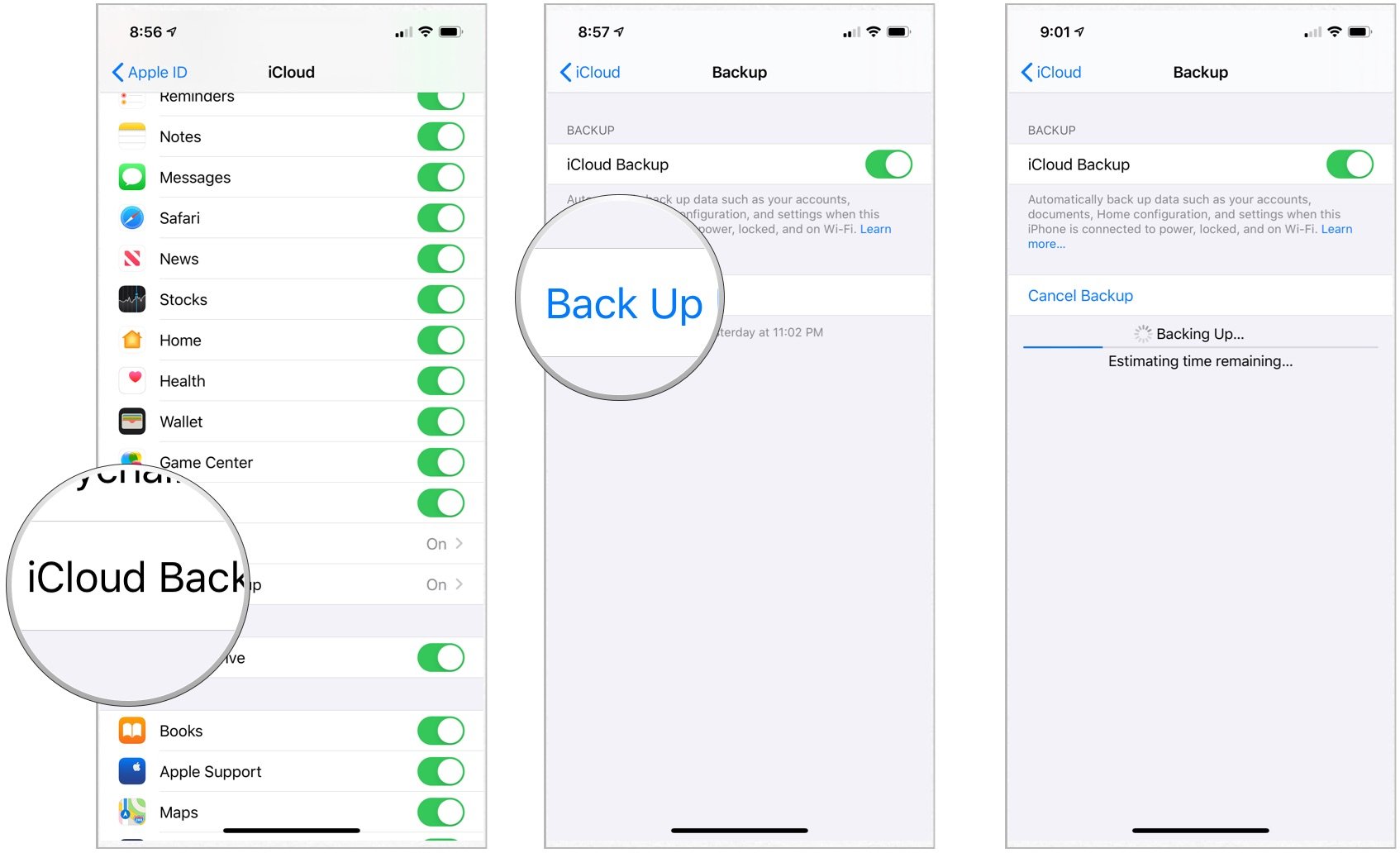
Wait for your iPhone backup to complete before moving forward. You can also back up your iPhone or iPad with a computer.
How to erase all data from your iPhone or iPad
As long as you use a passcode, iOS devices are hardware encrypted. That means making your data inaccessible is as simple as throwing away the encryption key. iOS will still erase your iPhone or iPad, however, and return you to the setup process so that you have a clean device to start over with or sell.
- Launch the Settings app from the Home screen of your iPhone or iPad.
- Now tap on General.
- Scroll to the bottom and tap Transfer or Reset iPhone.
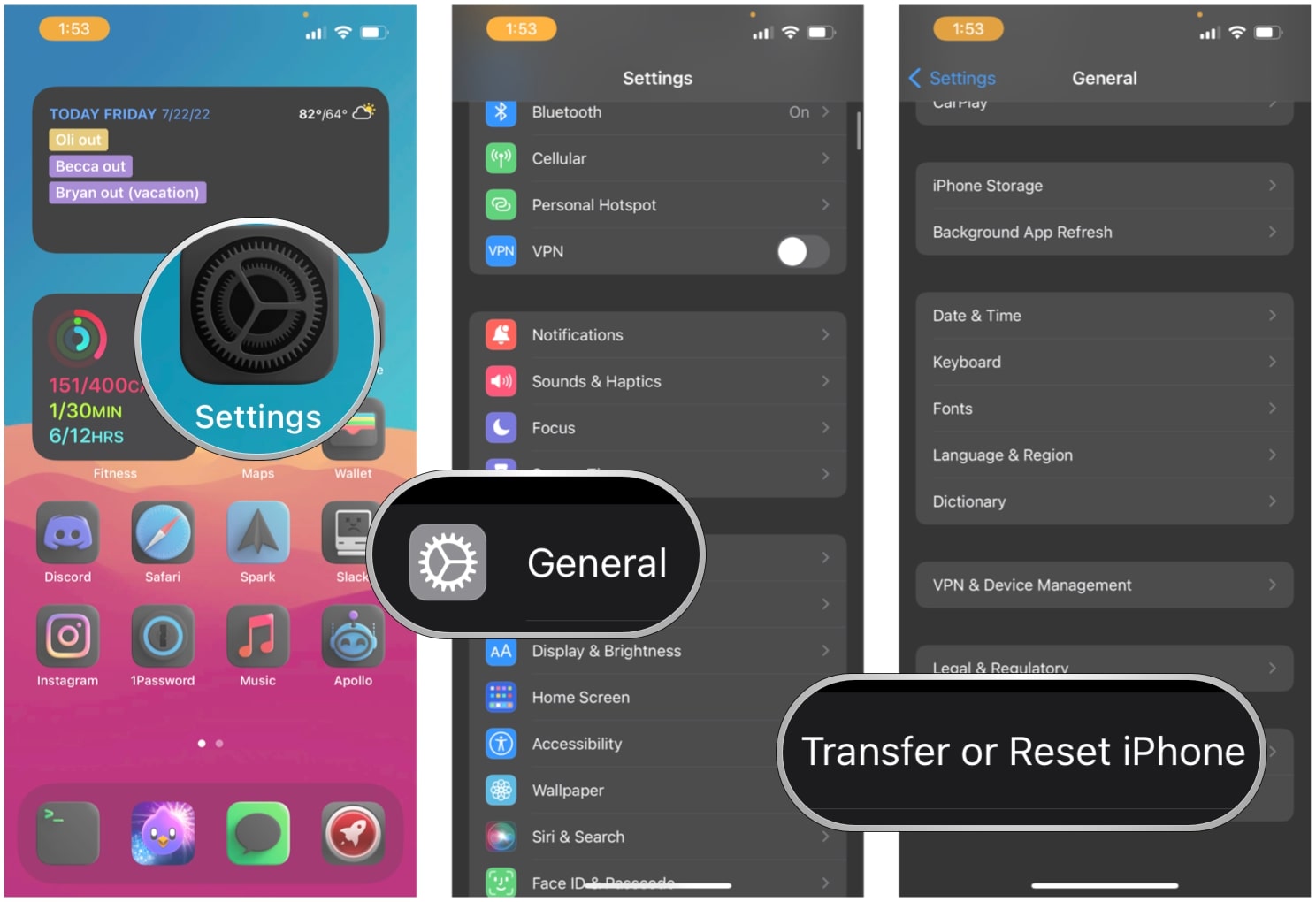
- Tap Erase All Content and Settings.
- Tap keep on going.
- Enter your device passcode.
- Enter your Apple ID password to turn off Activation Lock and remove the device from Find my iPhone.
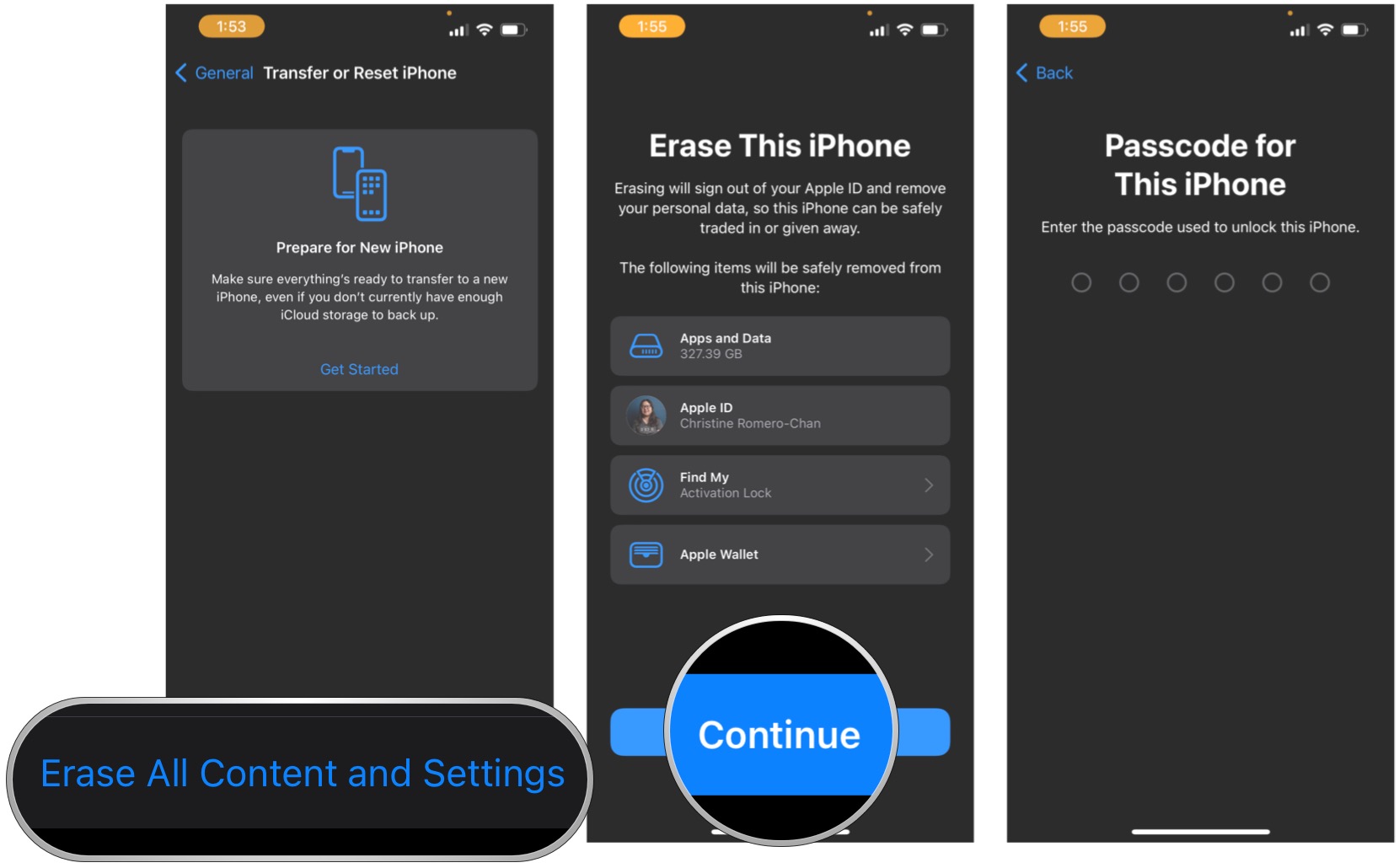
Once the wiping process is complete, you can set up as a new device, restore from a different backup, or give or sell your device to someone else without worries.
Leave no stone unturned
We accumulate a ton of personal data and information on our devices over time, especially if we’ve been using iOS since its inception. All of that data and information is extremely private, and we definitely do not want it to fall in the hands of anyone besides us.
That’s why it’s super important to make sure that you backup your data so that it’s always available, just in case. It’s also equally as important to wipe all of your information before selling or giving away your device. Or maybe you just want to start over fresh — hey, whatever floats your boat! Regardless, follow these steps to wipe all personal data and erase your iPhone or iPad.
Updated July 2022: These are the most up-to-date steps for iOS 15.